In this article, we will explain to you the method of checking the SSL certificate through the Linux command line. We are using a Linux Mint 20 system to demonstrate this method.
Method of Checking the SSL Certificate in Linux Mint 20 Command Line
For checking the SSL certificate of any desired web server on a specific port number, you will have to execute the following command in your Linux Mint 20 terminal:
Here, you will have to replace WebServerURL with the name of the webserver whose SSL certificate you want to verify and PortNumber with the exact port number to which that web server is connected. We have replaced WebServerURL with google.com and PortNumber with 80, as shown in the image below:
![]()
The SSL certificate information of the specified web server is shown in the Linux Mint 20 command line in the following image:
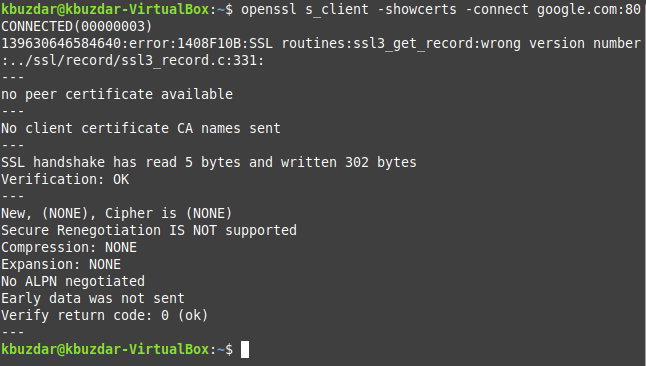
Conclusion:
By following the method shared with you in this article, you will easily be able to check the SSL certificate of any desired web server through Linux Mint 20 command line. This method is based on a single command; therefore, you will be able to quickly achieve the desired purpose. Moreover, the very same procedure can also be employed on an Ubuntu 20.04 or a Debian 10 system.
